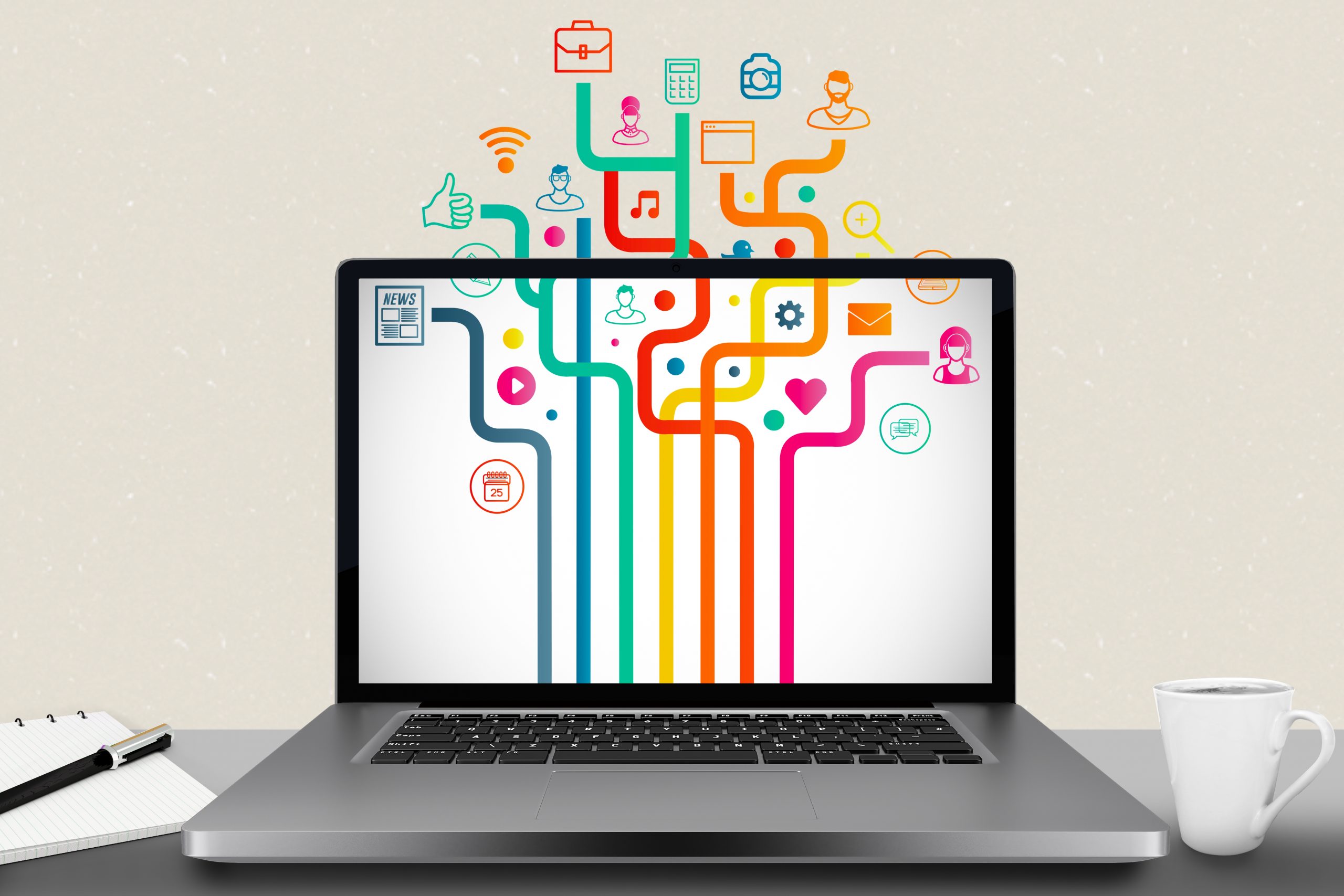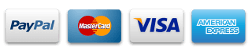In the digital age, where social media platforms burgeon with data every second, the quest for meaningful insights is paramount for businesses and analysts alike. “Automating Social Media Analytics on Mac: Leveraging Command-Line Scripts for In-Depth Insights” delves into the transformative approach of utilizing command-line scripts housed within the ~/user/local/bin directory of Mac systems to automate and enrich the analytics process. This exploration is about simplifying repetitive tasks and unveiling layers of data-driven insights with precision and efficiency. For the savvy Mac user, this guide illuminates the pathway to integrating powerful analytics directly into their workflow, marrying the robustness of Mac’s terminal commands with the dynamic world of social media data. Welcome to a realm where automation meets analytics, crafting a new frontier for data interpretation and strategic decision-making.
In the world of digital analytics, efficiency is key. Setting up automated scripts can be a game-changer for Mac users looking to streamline their social media analytics processes. The ~/user/local/bin directory on your Mac is a prime location for such scripts, offering a seamless way to execute custom analytics tools directly from the command line. This section guides you through preparing your Mac environment for automated analytics, ensuring you can access and utilize this powerful feature to its full potential.
Understanding the ~/user/local/bin Directory
Before diving into the automation setup, it’s essential to grasp the significance of the ~/user/local/bin directory on your Mac. Often queried by users as where is usr/local/bin mac, this directory is a part of the Unix file system structure, typically used for storing user-specific executable files and scripts. Unlike the system-wide /usr/bin, the ~/user/local/bin is user-specific, offering a secure and personalized space for your custom scripts without affecting other users on the system.
This directory is not just a storage space but a crucial component in extending the functionality of your terminal commands. By placing your custom scripts here, you ensure they are readily accessible from anywhere in the terminal, making it easier to trigger complex analytics workflows with simple commands.
Preparing Your Mac for Script Execution
- Accessing the Terminal: Open the Terminal app on your Mac. You can find it in the Utilities folder within your Applications directory or search for it using Spotlight.
- Navigating to ~/user/local/bin: If you need more clarification about the location, typing cd ~/user/local/bin in the Terminal will take you directly to this directory. If it doesn’t exist, you can create it using mkdir -p ~/user/local/bin.
- Setting Up PATH Environment: Ensure your system recognizes the scripts in ~/user/local/bin by adding this directory to your PATH environment variable. Edit your shell configuration file (e.g., .bash_profile, .zshrc) and add the line export PATH=”$HOME/user/local/bin:$PATH”. This step makes the scripts globally accessible from any terminal session.
- Creating and Storing Scripts: You can now place your custom or third-party analytics scripts in this directory. Use a text editor to write your scripts, ensuring they perform the desired analytics tasks, such as fetching data from social media APIs or processing analytics reports.
- Making Scripts Executable: For your scripts to run, they must be executable. You can achieve this by running chmod +x scriptname in the Terminal, replacing scriptname with the name of your script. This command modifies the script’s permissions, allowing it to be executed as a program.
Testing and Troubleshooting
After setting up your scripts, testing them to ensure they function as expected is crucial. Run a script by typing its name into the Terminal. If you encounter any issues, check the script’s syntax, ensure the PATH is set correctly, and verify that you have the necessary permissions to execute the script.
Key Takeaways
- The ~/user/local/bin directory on Mac is ideal for storing custom analytics scripts. It is accessible by querying “where is usr/local/bin mac”.
- Setting up this directory and adding it to your PATH ensures your custom scripts are easily executable from anywhere in the terminal.
- Properly configuring your Mac to execute these scripts automates complex analytics tasks, saving time and enhancing your productivity.
By following these steps, you equip your Mac with a powerful, automated analytics toolkit, enabling you to conduct in-depth social media analysis efficiently and precisely.
Advanced Automation Techniques for Deeper Insights
In the quest for more profound insights from social media analytics, advancing beyond basic automation to more sophisticated techniques can significantly elevate the quality and depth of the data analyzed. This section explores advanced automation strategies that leverage the full power of Mac’s command-line capabilities, integrating with APIs, and scheduling tasks for continuous data monitoring and analysis.
Harnessing API Integration for Real-Time Data
Integrating social media platform APIs into your command-line scripts opens up a new realm of real-time data access and analysis. APIs provide a direct pipeline to the vast data reservoirs of social media platforms, allowing for the automation of data extraction processes that are both accurate and up-to-date.
- API Integration Basics: Obtain API keys from the social media platforms you wish to analyze. These keys serve as access tokens, enabling your scripts to fetch data such as user engagement metrics, follower demographics, and content performance.
- Scripting API Calls: Use command-line tools like curl or scripting languages such as Python with libraries like requests to make API calls directly from your scripts. Ensure you handle authentication, pagination, and rate limiting imposed by the APIs to maintain access and avoid service disruptions.
Scheduling Tasks for Continuous Analytics
Scheduling tasks is essential to transform your analytics into a continuous, hands-off process. MacOS offers built-in tools like cron and launchd for automating script execution at predetermined intervals, ensuring your data is consistently up-to-date without manual intervention.
- Using cron for Script Scheduling: The cron scheduler allows you to run scripts at specified times and intervals. By editing the crontab file (crontab -e), you can add entries that define when and how frequently your analytics scripts should run, making regular data collection effortless.
- Leveraging launchd for More Control: For more advanced scheduling and system event-based triggers, launchd is a powerful alternative to cron. It provides finer control over task execution, including start conditions based on system events, more detailed logging, and better integration with MacOS’s power management features.
Automating Data Processing and Reporting
Once data collection is automated, the next step is to streamline its processing and reporting. Automated scripts can parse, analyze, and transform raw data into actionable insights, generating reports or updating dashboards with minimal manual oversight.
- Scripting Data Analysis: Utilize command-line tools like awk, sed, and grep, or scripting languages like Python or R to process the data collected by your APIs. These tools can filter, sort, and aggregate data, preparing it for in-depth analysis.
- Automating Report Generation: Extend your scripts to compile analysis results into reports. This can be as simple as generating text or CSV files, or more complex, like creating visualizations using tools like GNUplot or integrating web-based dashboards that update in real-time.
Key Takeaways
- Advanced automation techniques involving API integration and scheduled tasks can significantly enhance the depth and timeliness of social media analytics on Mac.
- Proper API utilization allows for real-time data access, while scheduling ensures continuous data collection and analysis without manual intervention.
- By automating data collection, processing, and reporting, you can establish a highly efficient analytics workflow that provides ongoing, actionable insights with minimal effort.
Embracing these advanced automation techniques transforms the landscape of social media analytics, offering a proactive, data-driven approach to strategy and decision-making. With these systems in place, you’re not just collecting data—you’re continuously uncovering insights that can drive your social media strategies forward.
Conclusion
The journey from data to insights is intricate and demanding in social media analytics. “Automating Social Media Analytics on Mac: Leveraging Command-Line Scripts for In-Depth Insights” has traversed the landscape of automation, from setting up the foundational ~/user/local/bin directory to embracing advanced API integrations and scheduling techniques for continuous analytics. This expedition has illuminated the path to efficiency and unlocked the potential for deeper, more actionable insights.
Embracing Automation for Strategic Advantage
Adopting automation in social media analytics is not merely a technical endeavor but a strategic one. By automating social media data collection, analysis, and reporting, businesses and analysts can stay ahead of trends, respond to insights in real-time, and allocate their resources more effectively. The ability to harness real-time data through API integration and to ensure continuous analysis through task scheduling transforms the analytics process from reactive to proactive, offering a competitive edge in the fast-paced social media landscape.
The Power of Command-Line Automation on Mac
For Mac users, the command-line interface emerges as a powerful ally in the automation journey. Utilizing the ~/user/local/bin directory for custom scripts and the adept scheduling of tasks reveal the Mac’s inherent potential for sophisticated data analysis workflows. These capabilities allow for a tailored approach to social media analytics, where customization and efficiency go hand in hand.
Key Takeaways and Future Horizons
- Automation Enhances Efficiency: By automating repetitive tasks, analysts can focus on interpreting and strategizing, rather than getting bogged down in data collection.
- API Integration Unlocks Real-Time Insights: Direct access to social media platform APIs provides fresh, real-time data, allowing for more dynamic and responsive analytics.
- Continuous Analytics Offer Ongoing Insights: Scheduled tasks ensure that data is consistently collected and analyzed, providing a steady stream of insights to inform decision-making.
As we conclude, the integration of command-line automation into social media analytics on Mac is a testament to technology’s power in transforming data into strategic insights. The journey doesn’t end here; the social media landscape and the tools at our disposal are continually evolving. Analysts and businesses alike are encouraged to remain curious, adaptive, and innovative, exploring new avenues for automation and analytics to navigate the complexities of the digital world.
In the quest for deeper insights and strategic advantage, automation offers a roadmap to efficiency, clarity, and informed decision-making. As you continue to explore and implement these advanced techniques, the horizon of what’s possible in social media analytics expands, promising a future where data-driven decisions are not just aspirational but a tangible reality.
Raghav is a talented content writer with a passion for creating informative and interesting articles. With a degree in English Literature, Raghav possesses an inquisitive mind and a thirst for learning. Raghav is a fact enthusiast who loves to unearth fascinating facts from a wide range of subjects. He firmly believes that learning is a lifelong journey and he is constantly seeking opportunities to increase his knowledge and discover new facts. So make sure to check out Raghav’s work for a wonderful reading.